Troubleshooting PPW Tools Panel for Photoshop CC2022/CC2023 and beyond
UPDATE MAY 3, 2025. The first public version of PPW 2025, the new, fully compatible version of the PPW panel, has just been released; see the Blog on this site for download details. You can download the new package here.
UPDATE MARCH 4, 2025. The PPW panel appears to be rising phoenix-like from its ashes. A new version is being circulated and tested by the ACT group. We are aware of some minor bugs but basically it works well. It complies with today’s Photoshop architecture, does not require the use of Rosetta, and can be expected to remain compatible for some time. Stay tuned for further details.
UPDATE SEPTEMBER 1, 2024. The PPW panel has reached the end of its useful life. We no longer offer support for it, but retain this troubleshooting page for those still wishing to use it.
THE REST OF THIS PAGE PERTAINS TO TROUBLESHOOTING PREVIOUS VERSIONS OF THE PANEL AND IS NOT RELEVANT TO THE CURRENT RELEASE!
UPDATE NOVEMBER 30, 2021. The panel still works, but developments this year suggest that it may be nearing the end of its life. Adobe has announced that all JavaScript extensions (of which ours is one) need to be completely recompiled if they are to run natively in Photoshop in the future, and in the present with respect to Macintoshes using the new M1 chipset. Also, our current installer does not recognize Photoshop 23, although if you update a previous version in which the panel was already installed as far as we know there is no problem. This might be corrected in a future installer but in view of the future uncertainty we are not developing one at this time.
The current workarounds:
*If you have an M1 Macintosh and wish to run the PPW panel you must do so in Rosetta 2 mode.
*If you cannot install into Photoshop 23 directly, use the manual installation technique linked in the following paragraph.
UPDATE NOVEMBER 24, 2019. Fixes are now available for those wishing to run the PPW Panel in Photoshop CC2020. They consist of a new installer, and also PDF instructions on how to do a more cumbersome manual installation in the event that there is still some difficulty other than what’s described below.
If you are installing under Mac Catalina or later, you will now receive a warning message when you try to install, asking if you know you are about to run a script. Answer yes.
The manual installation requires that you have downloaded the regular installer or that you can find the corresponding files in an earlier version of Photoshop CC, which several users have reported doing.
Please report any problem that we’re not aware of on this page. If you’re making a report, be sure to be as specific as possible, and to answer all the questions about your system and what you have tried to do, listed on the page.
This page discusses, first, problems in getting the PPW panel installed; second, what to do if the panel has been installed but certain features do not function properly. These comments apply to version 5.0 for Photoshop CC20xx, released June 2, 2018. If you are trying to troubleshoot an installation into Photoshop CS6, you’re on the wrong page; go here instead.
Version 5 is known to work well in Photoshops CC2017, CC2018, CC2019, CC2020, CC2021, and CC2022. However, we only support two versions back, meaning at this moment we cannot help with any version earlier than CC2021. Also, every release of Photoshop CC has broken this and/or other panels. We get very little lead time before new releases. When one occurs, you should not assume that the panel will work properly until we post a confirmation here.
In reporting problems with the panel, please be specific as to what is happening and what your system configuration is (see the troubleshooting guide below). Statements like “it doesn’t work” are not helpful.
Our installer works per user account. If you wish to use the panel on more than one account you must install it twice.
Windows users should right-click on Photoshop to run as administrator while installing the panel, even if you otherwise have administrator privileges.
Tip for instructors, IT administrators, and others who need to install on multiple systems:
Manually put the three PPW folders from the Single User extensions folder into the SYSTEMWIDE extensions folder
From:
2) SINGLE USER (used by our custom installer):
Win: C:\\AppData\Roaming\Adobe\CEP\extensions
Mac: ~/Library/Application Support/Adobe/CEP/extensions
to :
1) SYSTEMWIDE (used by Adobe Extension Manager):
Win: C:\Program Files (x86)\Common Files\Adobe\CEP\extensions
Mac: /Library/Application Support/Adobe/CEP/extensions
Those who do not wish to use version 5.0 can still download the actions and documentation here without installing the panel.
Once installed, the panel can be accessed under Window: Extensions, not under Filter or anything else, provided that Photoshop: Preferences>Plug-Ins>Load Extension Panels has not been unchecked. You must quit and restart Photoshop before the panel will appear.
If you attempt to access under Window: Extensions and receive a message saying that the panel is not properly signed, it suggests that some metadata on the files has been changed, which causes the digital signature to fail. The likely causes: duplicates of the extension folders, probably caused by failure to uninstall the previous version; or storing the package on some cloud drive that has modified the metadata.
Solution: delete the following folders
com.cromaline.PPWtools
com.cromaline.PPW-Documentation
com.cromaline.PPW-Colors
from
Win: C:\\AppData\Roaming\Adobe\CEP\extensions
Mac: ~/Library/Application Support/Adobe/CEP/extensions
these are SINGLE USER folders used by our custom installer
then, please check these SYSTEMWIDE folders, which are used by Adobe Extension Manager
Win: C:\Program Files (x86)\Common Files\Adobe\CEP\extensions
Mac: /Library/Application Support/Adobe/CEP/extensions
and if any of the PPW folders are found there (in principle, they shouldn’t be) delete them as well.
Then, reinstall the panel.
UPDATE AUGUST 2, 2024. Although our support for the panel has ceased, a user has posted the following workaround for the “not properly signed” issue:
“If you are like me somewhare along the line with PS updates PPW5 stopped working saying it was not properly signed. This really
Bugged me so I asked Microsofts BOT to give me a solution. It turned out to be a very easy fix. So if you have not found this yourself here it is:
Open the Registry Editor:
Press Win + R to open the Run dialog box.
Type regedit and press Enter.
Navigate to the CSXS folder:
In the Registry Editor, go to HKEY_CURRENT_USER > Software > Adobe > CSXS.
Create a new string value:
Right-click on the CSXS folder, select New > String Value.
Name the new string value PlayerDebugMode.
Set the value:
Double-click on PlayerDebugMode and set its value to 1.
Restart Photoshop:
Close the Registry Editor and restart Photoshop.”
If you are attempting to install under Mojave or Catalina, and the panel appears to install correctly but will not open, it suggests a permissions issue.
Solution: A manual installation (see also documentation at top of page).
1) Check the two CEP folders that could be in use:
SINGLE USER folder (used by our custom installer)
Mac: ~/Library/Application Support/Adobe/CEP/extensions
SYSTEMWIDE folder
Mac: /Library/Application Support/Adobe/CEP/extensions
Note: in Mac OS Library files are hidden by default. Consult your system documentation, if necessary, to find them.
2) One or both of these CEP folders may contain four folders identified as PPW. Delete all of them.
3) Search for the file com.cromaline.PPWtools_5 and if it exists, record each instance. We may need this information if your manual installation fails.
4) Download the zipped file of four PPW folders here and copy them into the appropriate CEP folder.
5) Download the folder Cromaline_Software here and copy it into the appropriate Applications/Adobe Photoshop CC20xx/Presets/Scripts folder, replacing the existing Cromaline_Software folder if necessary. Be sure that your choice of which folder to use matches that of your choice of CEP folder, whether systemwide or single user.
6) Restart your Mac. The PPW panel should now be accessible when you launch Photoshop.
The installer automatically removes all previous versions of the PPW panel. We do not know of any reason why you would ever wish to go back to version 4.1.1, but for the time being we provide links to download it for Macintosh, to download it for Windows, and to troubleshoot v 4.1.1.
If you cannot install the panel at all, or if you have received a message that it has been installed successfully but it does not appear under Window:Extensions, or if the panel appears there but you cannot open it, we ourselves are no longer offering support. There are still users of the panel who may be willing to assist. We suggest you give them the following information:
***********************
*The operating system you are using.
*The exact name of the file, including suffix, that you downloaded and are attempting to install from.
*Did you verify that in Photoshop: Preferences>Plug-ins, “Load Extension Panels” and “Allow Extensions to Connect to the Internet” are checked?
*Whether any other Extensions are found under Window: Extensions, and if so, which.
*The exact version of Photoshop that you are using, taken from the “About Photoshop” panel (e.g. Adobe Photoshop CS6 version 13.0 x64).
*Whether the copy of Photoshop you are using is a trial version or whether you have subscribed.
*Whether you have ever previously installed any version of the PPW panel on this system (this includes previous attempts to install the one you are having trouble with); if so, did you uninstall it prior to installing the new version?
*A detailed step-by-step of what happens when you try to install, including the text of any error messages you receive, and whether you got a message that the installation was successful. Accuracy is vital here because we are going to try to replicate your procedure. In writing it up, pretend you are preparing it for someone who doesn’t know anything about Photoshop.
*If you have installed the panel but when you attempt to open it you get the message “PPW Tools extension could not be loaded because it was not properly signed,” have you gone through the procedure outlined just above this section to eliminate duplicate folders?
*If you use an Apple OS, have you attempted a manual installation as described above?
***********************
If you have what appears to be a successful installation and can open the panel, but certain features don’t seem to be working properly, we need the following:
*Verify that the top left tab of the panel reads PPW Tools 5, and that there are no duplicate folders as described above.
*A complete description of the problem you are experiencing.
*Whether the problem exists only with layered files (or with single-layer files where the layer is not named “Background” or the equivalent translation.)
*The operating system you are using.
*Whether you have administrator privileges; if you are using Windows, did you right-click Photoshop and run as administrator while you were installing the panel?
*The exact version of Photoshop that you are using, taken from the “About Photoshop” panel (e.g. Adobe Photoshop CS6 version 13.0 x64). Note: we know that many people still use CS6, so we continue to support them, but we support only the last two versions of CC202x.
*Whether you have ever previously installed any version of the PPW panel on this system (this includes previous attempts to install the one you are having trouble with); if so, did you uninstall it prior to installing the new version?
*Does any other version of the PPW panel show under Window: Extensions?
*Have you opened the Preferences panel (accessible in the top right of the main panel) and reset all three of the preferences in the bottom section?
*If you are reporting that the MMM or the MMM + CB actions are working normally but failing to complete in certain rare instances, the likely cause is that a certain channel in the selected area is completely uniform, no variation at all. This is extremely unusual in unretouched photographs because Photoshop by default adds a tiny dither when moving from RGB to LAB. However, it may occur in computer-generated art, or where Filter: Blur>Average has been used before trying to run the action. The workaround is either to add an infinitesimal amount of noise to the affected area, or to add to the selection Shift-select a pixel or two from an unrelated area.
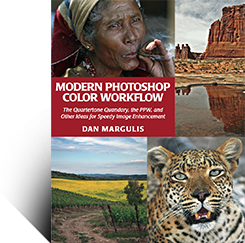
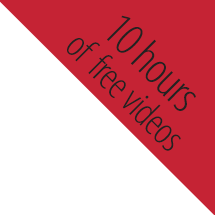
{ 132 comments… read them below or add one }
In response to your request for more information on my problem, below is more discussion and your troubleshooting questions answered. Hopefully the formatting will survive posting….
Answers to the troubleshooting questions are below. Basically, it seems that the actions all run
fine and as expected. But the panel does not work (except for the two darken sky buttons).
After uninstalling the “old” PPW panel (which worked fine in cc2014) and installing the cc2015 beta per the instructions included with the beta, the panel ceases to work in BOTH cc2014 and cc2015, with the error message and/or non-functionality detailed below.
I can, by re-installing the “old” version thru AEM get the panel working again in cc2014.
However, doing so causes further problems in cc2015, namely the issue in the VERY LAST
question below. However, the detailed discussion below pertains to simply uninstalling the
“old” version and installing the beta per the instructions, NOT reinstalling the “old”
version. (Though if I can’t get the cc2015 version working, I will have to go back to the
cc2014 version for some production work here in about a week…)
Thanks for all your help! This tool is VERY useful and I’d hate to live without it…
***********************
*The operating system you are using.
Windows 7 with current patches.
*The exact name of the file, including suffix, that you downloaded and are attempting to install from.
PPW_4-0-6_082415.zip
*Whether any other Extensions are found under Window: Extensions, and if so, which.
Adobe Color Themes
CPT
PPW Colors Help
PPW Documentation
PPW Tools 4
onOne
*The exact version of Photoshop that you are using, taken from the “About Photoshop” panel (e.g. Adobe Photoshop CS6. version 13.0 x64).
2015.0.1 20150722.r.168 x64
*Whether the copy of Photoshop you are using is a trial version or whether you have subscribed.
Subscribed
*A detailed step-by-step of what happens when you try to install, including the text of any error messages you receive, and whether you got a message that the installation was successful. Accuracy is vital here because we are going to try to replicate your procedure. In writing it up, pretend you are preparing it for someone who doesn’t know anything about Photoshop.
Installed per the instructions provided with the Beta PPW panel, including uninstalling old version thru adobe extension manager first. No errors, nothing unusual. Installation seemed to go off fine.
*If you have received a message that the installation was successful, but the panel does not show under Window: Extensions, have you verified that Photoshop: Preferences>Plug-Ins>Load Extension Panels is checked, and that you have quit and restarted Photoshop?
The panel does show.
If you have what appears to be a successful installation and can open the panel, but certain features aren’t working properly, we need the following:
*A complete description of the problem you are experiencing.
Several buttons just do nothing when pushed (MMM+CB for example). Several others (Lesser Hammer for example) bring up an error message which says:
“Exception:TypeError: undefined is not an object” with an OK button on the dialog.
*The operating system you are using.
Windows 7 with current patches.
*Whether you have administrator privileges.
Yes I have administrator privileges.
*The exact version of Photoshop that you are using, taken from the “About Photoshop” panel (e.g. Adobe Photoshop CS6. version 13.0 x64).
2015.0.1 20150722.r.168 x64
*Whether you have ever previously installed any version of the PPW panel on this system (this includes previous attempts to install the one you are having trouble with); if so, did you uninstall it prior to installing the new version?
Yes, the panel worked fine in cc2014. Yes, I uninstalled it before installing the beta for cc2015.
*Does any other version of the PPW panel show under Window: Extensions?
No, only version 4 shows.
*Whether your version of Photoshop is a trial version or whether you have subscribed.
Subscribed.
*Have you opened the Preferences panel (accessible in the top right of the main panel) and reset all three of the preferences in the bottom section?
Yes I have, it had no effect.
*If you are reporting that the options panels cannot be accessed in Photoshop CC2015, verify that you are using Photoshop v. 16.0.1 or higher.
Version 2015.0.1 20150722.r.168 x64
*If you are reporting that certain actions (e.g. Darken Sky SC) return masks that are inverted from what is expected, go to the dropdown menu of the Channels palette. Choose New Channel and be sure that Color indicates Masked Areas is checked. If Selected Areas has been checked instead, the channels will be inverted.
The two darken sky buttons are the only ones that do actually work as expected. (Their actions also work, as do all the other actions.)
*If you are reporting that the MMM or the MMM + CB actions are failing to complete in certain instances, the likely cause is that a certain channel in the selected area is completely uniform, no variation at all. This is extremely rare in unretouched photographs because Photoshop by default adds a tiny dither when moving from RGB to LAB. However, it may occur in computer-generated art, or where Filter: Blur>Average has been used before trying to run the action. The workaround is either to add an infinitesimal amount of noise to the affected area, or to add to the selection Shift-select a pixel or two from an unrelated area.
These buttons do nothing. Their actions work as they should.
*If your problem pertains either to the Sharpen 2015 or the Bigger Hammer action, please a) attempt to run the other action from the panel and tell us whether it works normally; b) please try to run both actions not from the panel but from the Filter menu bar (the installer puts a copy there automatically) and tell us what happens, and whether it is the same thing that happens when you try to run it out of the panel.
The bigger hammer and sharpen 2015 buttons both do nothing when clicked. Both of the actions run normally and correctly.
*If you are reporting an error message stating “The object ‘MARGULIS PPW ACTIONS v 4.0′ of set ‘Margulis PPW Actions v4′ is not currently available,” it indicates an incorrect version of the panel. Please reinstall.
This error does not show up. (Unless as mentioned above I reinstall the “old” version with AEM.)
Let me know if you have any other questions! Thanks.
Doug
Solved!
An idea occurred to me to try out… I uninstalled the PPW panel. I then right clicked on cc2015 and “ran as administrator.” I then reinstalled cc2015 panel. After then exiting and restarting cc2015 the panel works!
Did I miss that step in the install? To run as an administrator? If it is not in the instructions, I’d recommend at least putting in a note to give it a try if you have any problems. If it is in there, I apologize for missing it!
Thanks.
Doug
Doug,
Thanks for letting us know about this. I’ve added a note to the page; we’ll soon see whether this is a general requirement for Windows users.
*Color Boost button doesn’t work. It returns Script Alert: Exception:TypeError: undefined is not an object
*Win10 x64
*Tried to run PS as Administrator – the same behaviour
*PS 2015.0.1 Release x64
*Clean install
*Does any other version of the PPW panel show under Window: PPW Colors help, PPW Documentation, PPW Help
*PS is Subscribed
*Have you opened the Preferences panel (accessible in the top right of the main panel) and reset all three of the preferences in the bottom section? – no result
*If you are reporting that the options panels cannot be accessed in Photoshop CC2015, verify that you are using Photoshop v. 16.0.1 or higher. – it works somehow. But not the all buttons.
It seems that half of the buttons at PPW panel doesn’t operate. When I press them – nothing happened. But some works. I can see 14 actions under PPW group in actions menu…..
Try uninstalling and then run PS as an admin WHILE you install the PPW panel. That’s what fixed it for me.
Because your problem sounds exactly like what was going on with mine….
Doug, thank you very much!
1. Uninstall PPW in PS in AdminMode.
2. Install PPW in PS in AdminMode.
3. Restart PS in AdminMode => PPW works.
4. Restart PS in AdminMode => PPW works!
In my experience you do not need to run in admin mode after you install, just while you install. Glad it helped!!!
Doug and Vladislab, thanks for your reports, I have updated the page.
Hi,
Many thanks for the actions and panel, they are a fantastic resource. I have a small problem after installing the panel in Adobe Photoshop CC 2015.
*A complete description of the problem you are experiencing.
The false profile panel buttons fail with an error message:
Profile at this gamma is not installed.
*The operating system you are using.
Windows 7 fully patched.
*Whether you have administrator privileges; if you are using Windows, have you tried right-clicking Photoshop and run as administrator while you were installing the panel?
Yes
*The exact version of Photoshop that you are using, taken from the “About Photoshop” panel (e.g. Adobe Photoshop CS6. version 13.0 x64).
Adobe Photoshop CC 2015 version 20150722.r.168 x64
*Whether you have ever previously installed any version of the PPW panel on this system (this includes previous attempts to install the one you are having trouble with); if so, did you uninstall it prior to installing the new version?
First time installation
*Does any other version of the PPW panel show under Window: Extensions?
No
*Whether your version of Photoshop is a trial version or whether you have subscribed.
Subscribed
*Have you opened the Preferences panel (accessible in the top right of the main panel) and reset all three of the preferences in the bottom section?
Yes
*If you are reporting that the options panels cannot be accessed in Photoshop CC2015, verify that you are using Photoshop v. 16.0.1 or higher.
At latest version.
I get the same thing, “Icc profile at this gamma not installed” for the 1.4 and 1.0 gamma’s. The false CMYK seems to work fine.
Hi David and Doug
Please verify that the *PPW_False_Profile3_ICC* folder exists at this path:
C:\\AppData\Roaming\Adobe\Color\Profiles\
NOTE:
ByDefault the folder “AppData” is hidden. To reveal it type:
%appdata% (no matter if it’s written in uppercase or lowercase)
in your system search field and hit enter
alternatively you can also type the entire path to reveal the Profiles folder:
\%AppData%\Adobe\Color\Profiles\
Regards
Giuliana
Hi
Many thanks for the quick response.
I checked and I have 13 icc profiles in
c:\users\username\AppData\Roaming\Adobe\Color\Profiles\PPW_False_Profile3_ICC
Thank you David for the report.
The solution should be the following:
copy the *PPW_False_Profile3_ICC* folder here:
C:\Program Files (x86)\Common Files\Adobe\Color\Profiles
Seems to be a Windows problem loading and reading ICC profiles from that folder as for Mac all seems to work fine.
I will fix this issue for the official release of the custom installer.
Giuliana
Hi Giuliana
Copying the false icc profiles folder to C:\Program Files (x86)\Common Files\Adobe\Color\Profiles works.
Many thanks for solving this issue.
David
Giuliana,
My files existed in the AppData folder as well. I will move them to the Program Files folder too. Thanks for the help!
Doug
Hi Giuliana, Dan, Doug+Vladislab
No issues with the panel here in Toronto too.
Ps 2015.0.1 + Run as admin + ICC false profiles.
Win 10, CC subscription.
Thank you
Luigi
Bigger Hammer has an issue though:
It applies twice if the image is in Lab and I choose Continue. Checking the layers’ name and grouping, it looks like “the second” bigger hammer is applied 3x to each layers resulted from the first bigger hammer. Is it a loop somewhere maybe?
1x Ctrl-Alt-z resolves the issue
NB: no problem if the image is in RGB, or I choose Duplicate
Hi Luigi
thanks for the report, I could replicate the issue and seems a further bug just on windows system. Will be fixed.
Kind regards
Giuliana
Hi Giuliana
The PPW panel is a wonderful and useful tool to have. To design it was a great idea that complemented the method of using Lab. Congratulations and thank you for maintaining its lifecycle.
Auguri
Luigi
Hello,
OSX 10.10.5
PPW_4_0_7_091915.zip
Adobe Color Themes
Photoshop CC 2105 release 2015.0.1
I used the panel with CS6 and CC2014, and I can’t see any traces of it left now.
No
Subscribed
Installation runs as described, but when I try to open the panel from windows:extension I get the error message “PPW Tools extension could not be loaded because it was not properly signed”
I’ve tried to fixes, per Adobe message boards: I’ve checked plugins: Enable Generator and I’ve unchecked “Allow Extensions to connect to the Internet”. Nothing has worked so far.
Hi Timothy
This means that some some metadata on the files has been changed and that causes the digital signature to fail.
Did you removed the previous PPW version installed on CC2014 using AEM?
Have you modified something in the folder you have downloaded?
To solve the problem you should uninstall The PPW and make a new clean installation downloading the zip file on your desktop again.
Follow these steps:
1)Uninstall the extension re running the installer and clicking the *uninstall* button.
2)Check that here is no trace of the three PPW extension folders (com.cromaline.PPWtools -com.cromaline.PPW-Documentation – com.cromaline.PPW-Colors) in these locations:
Mac: /Library/Application Support/Adobe/CEP/extensions/
Mac: ~/Library/Application Support/Adobe/CEP/extensions/
and manually delete them if you find them.
3) Download the installation package again and, without changing anything inside the installation folder, run the installer.
Regards
Giuliana
Thank you Giuliana,
I’ve followed the instructions you’ve given me and I’m still having the same problem.
Hi timothy
I have sent you an email, please be sure it doesn’t go into your spam folder.
Giuliana
Hi I have a small problem with the two sky actions in the panel.
*A complete description of the problem you are experiencing.
If I have a layer stack that has some single layers, then a layer group, then some more single layers when I run either Darken Sky SC or Darken Sky B from the panel, as the script runs I can see the sky layer being created at the top of the layer stack then right at the end the Sky layer gets moved down the stack to be on top of the group layer. (I have also noticed the sky layer get put in a group but haven’t been able to reproduce the steps to recreate this).
As far I can tell running the action alone it always works with the sky layer on the top of the stack, the sky layer getting moved down the layer stack only happens when running from the panel.
*The operating system you are using.
Windows 7 fully patched.
*Whether you have administrator privileges; if you are using Windows, have you tried right-clicking Photoshop and run as administrator while you were installing the panel?
Yes
*The exact version of Photoshop that you are using, taken from the “About Photoshop” panel (e.g. Adobe Photoshop CS6. version 13.0 x64).
Adobe Photoshop CC 2015 version 20150722.r.168 x64
*Whether you have ever previously installed any version of the PPW panel on this system (this includes previous attempts to install the one you are having trouble with); if so, did you uninstall it prior to installing the new version?
First time installation
*Does any other version of the PPW panel show under Window: Extensions?
No
*Whether your version of Photoshop is a trial version or whether you have subscribed.
Subscribed
*Have you opened the Preferences panel (accessible in the top right of the main panel) and reset all three of the preferences in the bottom section?
Yes
*If you are reporting that the options panels cannot be accessed in Photoshop CC2015, verify that you are using Photoshop v. 16.0.1 or higher.
At latest version.
Hi David
I experienced the same issue in some condition and I will fix the problem.
There is an incorrect move at the end of the process that push the Sky layer somewhere on the bottom.
Thanks for reporting this issue.
Regards
Giuliana
@David
Because the action is performed correctly, excluding the final displacement, you can move the layer on top of the stack or use the action in the action panel until we fix it.
Giuliana
Thanks Giuliana, much appreciate the update.
I have noticed another small issue with the H-K action. The action is looking for the Genuine background layer. Sometimes Lightroom or Adobe Camera Raw will pass the file to Photoshop with a name of Layer 0 e.g. from a Pano merge. Renaming to Background was not sufficient.
I found a work around, select Layer 0. Then, in the Layers Menu select New, then select Background from Layer which creates a real Background layer.
I wondered if the H-K action should create a merged stamp visible layer and use that, or use the bottom layer. Not sure of the answer but thought I would post my findings.
David
I cannot replicate the issue on my own, I should know the exact condition of the file because this problem was fixed creating a true background layer. I need to know exactly how layers are composed , color mode and option chosen when running the action from the panel.
Thank you again for all your reports.
Giuliana
Hi
I can reduce as follows. Open a new file in Photoshop, it has a single layer called Background which is locked. Then double click the layer and OK to rename it Layer O.
Run H-K from panel with no options – as it is a single layer the panel action just runs. It only creates a H-K Effect layer. There is no “Color Only” layer or the H-K group created.
Delete the H-K Effect layer just created, Select Layer O, go to Layers Menu, Select New, then select background from Layer which regenerates a true Background layer in Italic text. Run H-K from panel and it works as expected, two layers in a layer group.
Hope this helps.
David
Hi David
confirmed. That will be fixed too.
Kind regards
Giuliana
Hi, seems like I’ having problem even before I start loading the file into PS.
I’m using CS 2015 and following the instructions of the embedded video for downloading the Panel. However when I try to drag the PPW Tools v 4.0.7 (CC2014-CC2015) folder to the desktop I get this error message:
“A problem is preventing this folder for being encrypted”
I tried to leave the PPW folder in the Download folder but after selecting File> Scripts> Browse, I cannot see the PPW folder anywhere.
I’m using Windows 7 Home Premium. Looks like is my system doing something wrong. Is there another way to get the PPW folder into PS?
Ciao Socrate
after downloading the zip file, right click it and select “extract all”. Then right click the *PPW Tools v 4.0.7 (CC2014-CC2015)* folder and select “extract all” to unzip it. Now drag the uncompressed folder onto your desktop.
Giuliana
Salve Giuliana,
I tried to “unzip” the folder but I still get the same error message even before I move it to the desktop. I have no problems unzipping any other folder.
Socrate
Buone Notizie
Hi, Giuliana
I was finally able to load the panel, but I had to unzip every single file in the folder, because for some reason it didn’t let me unzip the whole folder. Evviva!
You guys are doing a great job.
Un caro saluto a tutto a te ed a tutto il team. In gamba!
Socrate
When i use Bigger Hammer, the Options Window do not opens. Why ?
Version 4.08
Michel,
This does not provide enough information for us to be able to assist. Please go to
http://www.moderncolorworkflow.com/troubleshooting-ppw-panel-for-cc2015-v-4-0-6
and give us the answers about the specifics of your system and an exact description of the problems you are having. The questions we need responded to are found under the heading “If you have what appears to be a successful installation and can open the panel, but certain features aren’t working properly,”
*Verify that you are using 4.0.8, which is the latest version.
Yes. I am trying to install 4.0.8
*A complete description of the problem you are experiencing.
When I open the PPW tools 4 panel several of the tool buttons display with blue text and do not respond when I click on them. This includes
* all of the Shadow and Highlight buttons,
* all but one of the False Profile buttons,
* all of the Color buttons,
* and the Sharpen 2015 button.
*Whether the problem exists only with layered files (or with single-layer files where the layer is not named “Background” or the equivalent translation.)
Whether or not the file has layers does not change the appearance or availability of the tools
*The operating system you are using.
Windows 8.1
*Whether you have administrator privileges; if you are using Windows, did you right-click Photoshop and run as administrator while you were installing the panel?
Yes. I pull Photoshop up from the “start” menu and right-click on it to run as admin. I do get a message asking if I want to allow Photoshop to make changes to the computer – I click “Yes”, but other than that Photoshop seems to open ok.
*The exact version of Photoshop that you are using, taken from the “About Photoshop” panel (e.g. Adobe Photoshop CS6. version 13.0 x64).
Adobe Photoshop 2015.0.1 version 20150722.r.168 x64
*Whether you have ever previously installed any version of the PPW panel on this system (this includes previous attempts to install the one you are having trouble with); if so, did you uninstall it prior to installing the new version?
Yes. I tried to install it a couple of times. I’ve tried both uninstalling it through the installer and by going into the
Win: C:\\AppData\Roaming\Adobe\CEP\extensions
folder and manually deleting the
com.cromaline.PPWtools
com.cromaline.PPW-Documentation
com.cromaline.PPW-Colors
*Does any other version of the PPW panel show under Window: Extensions?
No
*Whether your version of Photoshop is a trial version or whether you have subscribed.
Subscribed
*Have you opened the Preferences panel (accessible in the top right of the main panel) and reset all three of the preferences in the bottom section?
Yes.
Hi Drake
I have sent you an email, please be sure it doesn’t go into your spam folder.
Regards
Giuliana
Still does not work in the new photoshop
Francesco,
This does not provide enough information for us to be able to assist. Please go to
http://www.moderncolorworkflow.com/troubleshooting-ppw-panel-for-cc2015-v-4-0-6
and give us the answers about the specifics of your system and an exact description of the problems you are having.
I am using the latest Photoshop CC version to which i just updated on OSX El Capitain. I have downloaded the latest beta form the resource page and installed by dragging the proper file to the PS icon.
When I turn on PS and the panel, I get the message:
“The object “action “MARGULIS PPW ACTIONS v 4.0” of set “Margulis PPW Actions v4”” is not currently available.”
Hi Francesco
I suppose you are Italian but, as I’m not sure , I’ll write in English hoping that this answer can be helpful to all.
To solve installation problems we always need that you give us more information, e.g. the installer’s version you have used, the exact Photoshop version you are running and the panel’s version.
From the error message that you describe does not seem you have installed the latest (4.0.8) version of the PPW panel.
In any case proceed in this way:
1) Uninstall the extension by running the custom installer and clicking the *uninstall* button.
2) after the uninstallation process verify that the following folders:
com.cromaline.PPWtools
com.cromaline.PPW-Documentation
com.cromaline.PPW-Colors
are not in one of these two places :
Mac: /Library/Application Support/Adobe/CEP/extensions
Mac: ~/Library/Application Support/Adobe/CEP/extensions
If you find any, manually remove them.
3) Download the installation package again for CC2015 here: http://www.moderncolorworkflow.com/free-resources
and, without changing anything inside the installation folder, run the installer.
4) re open Photoshop and open the PPW panel from the extensions menu, it should be the 4.0.8 version.
The actions Set that is loaded in the Actions panel is now “Margulis PPW Actions v 4.2”.
Anyway you should keep in mind that the panel does not use the set of actions and it works independently.
Kind regards
Giuliana
Hi,
I am using PPW panel in photoshop cc 2015 version 2015.0.1 release, all action works fine but option clicking the ‘big hammer’ does not open more option for big hammer action as described.
I have read the manual and reinstalled it but of no use.
Help me on this issue.
Dr. Manish
Dr. Manish,
This does not provide enough information for us to be able to assist. Please go to
http://www.moderncolorworkflow.com/troubleshooting-ppw-panel-for-cc2015-v-4-0-6
and give us the answers about the specifics of your system and an exact description of the problems you are having. The questions we need responded to are found under the heading “If you have what appears to be a successful installation and can open the panel, but certain features aren’t working properly,”
Hi Manish
Which OS (Mac or windows and version) are you using?
Which Panel’s version?
Kind regards
Giuliana
Grazie Giuliana. It worked!
Looks like the first uninstall did not remove the folders.
Francesco (yes italian)
Hello Dan,
Below are answers to the specifics you require + a copy of my original email:
“I’ve downloaded 4.0.9. MMM + CB crashes when I alt click on it in cc 2015 and cc2014. I am on a MacBook Pro, running 10.11.2 with an AMD Radeon HD 6770m 1024 MB graphics card. The only way I can exit PS is to force quit it. This happens regardless of how I make my selection. The same crashing happens when I alt click on Sharpen 2015.
In each case: the dialogue boxes open and layers are generated, but PS freezes. I can’t tell if the file has converted to LAB. If I don’t alt click, both actions complete and I can work with them, but of course without the benefit of the dialogue boxes.”
I meant to include in my first messaged that my MacBook Pro has 16 GBs of ram.
4.0.9 is installed in cc 2014 and cc2105.
In both instances (MMM + CB and Sharpening) each file began with Background layers only, so I ran both panel actions inside the file. I also ran them in duplicate documents with the same results.
I never received an error message. In each instance, PS merely froze after each dialogue appeared.
I have administrator privileges.
PS versions are cc 2015.1.2 x64 and cc 2014.2.2 x64
I had the prior version(s), which I did not mutually uninstall. However, only 4.0.9 appears in the Extension list. I am a subscriber.
I’ve reset all three panels.
I reinstalled 4.0.9 – no change.
I deleted the folders inside Chromaline_software and reinstalled 4.0.9 again. No change.
There were no uniform channels.
Thank you again,
Guy
Hi Guy
I will contact you by mail for support and to investigate the issue.
Regards
Giuliana
Hello Giuliana,
Thanks so much. Very good to hear from you.
Guy
To: Dan Margulis
Re: Failure to extract zip files from zip folder: PPW Tools v 4.0.9 WIN (CC2014-CC2015).zip
My system: Windows 10 64 bit; Adobe Photoshop CC 2014 and 2015
I study your books: PLC CC 1st Ed ; MPCW; PLC CC 2nd Ed
Trouble extracting files from zip folder: PPW Tools v 4.0.9 WIN (CC2014-CC2015).zip
Error messages:
0x80010135: Path too long
or
“This file name(s) would be too long for the destination folder. You can shorten the file name and try again, or try a location that has a shorter path.” (No error code is given. his text appears with a specified file).
The extraction process pauses and a message or error code above will be given, along with a file name or folder name, with file type, date modified, and time. File names beginning from the period used in the file name, and through the final true extension, are listed. The problem may be that periods were used in the file name and it is being read as an unrecognizable file extension. The conundrum is that I cannot get access to the files to shorten the file name until I can extract the files from the zip folder. And this might be a bad idea, anyway. The file extractor stops the extraction process with each file that falls under error 0x80010135: Path too long, so I can see every file that it rejects. It includes Java Script files, pdf files, folders (csxs folder, icons folder, js folder, jsx folder), as well as a file that has a very long extension: ._com.cromaline.PPW-Documentation (extractor reads the file type as .PPW Documentation…?).
What can I do to solve this problem and download the PPW panel?!? I have version 4.0.1 on my Photoshop CC 2014. I would like to check out your latest and greatest, version 4.0.9.
Thank you for your generous teachings/books, and, in advance, any help you can give me for solving this issue. Milda
PS: when the time comes to actually install the PPW 4.0.9, I may have trouble running Photoshop CC 2014 and 2015 as administrator, unless I am the admin. by default, and it will be a non-issue. There appears to be no way to right click on the app and gain access to the “run as admin.” command, since my Photoshop software is run through the CC interface (or through Bridge). Note that I was able to extract some files successfully from the zip folder, which includes the instruction video of how to do the install for Photoshop CC 2014/2015.
FYI: In my Adobe Extension Manager CC, PPW Tools 4 Version 4.0.0 is listed and box is checked for both Photoshop CC 2014 64 bit and 2015 64 bit. (would love to see 4.0.9 listed!).
To: Dan Margulis
Re: Failure to extract zip files from zip folder: PPW Tools v 4.0.9 WIN (CC2014-CC2015).zip
My system: Windows 10 64 bit; Adobe Photoshop CC 2014 and 2015
…after spending all day on this issue, I solved it. I apologize for wasting your time with my question. My solution was to download the zip folder directly onto my desktop, rather than embed it into my neatly organized subfolders within my Documents folder. With the zip folder in my desktop, the file path was shortened, and the extraction process ran smoothly. I have installed PPW v 4.0.9 into Photoshop CC 2015. I did not have to run Photoshop as admin (or, I am admin by default?). Now to see if it works…. Best, Milda
Hi Milda
You was right, the zip file must be downloaded onto your desktop.
You must run the PS app “as an Administrator” (see the attached pdf for instructions), only for the installation process.
Regards
Giuliana
Hi Giuliana
PPW_4-0-9_011716-MAC.zip
OS X El Capitan 10.11.3
Adobe Photoshop CC Release 2015.1 – 20151114.r.301 x64
The options panels cannot be accessed!!!!
All components are correctly installed.
Regards
Marco
Thanks
Marco
Marco,
This does not provide enough information for us to be able to assist. Please go to
http://www.moderncolorworkflow.com/troubleshooting-ppw-panel-for-cc2015-v-4-0-6
and give us the answers about the specifics of your system and an exact description of the problems you are having. The questions we need responded to are found under “If you have what appears to be a successful installation and can open the panel, but certain features don’t seem to be working properly, we need the following:”
I performed a clean install of Mac OS X 10.11.5 and then installed Photoshop CC2015 (20160113.r.355 x64, subscribed) and then installed the PPW panel 4.0.9 from http://www.moderncolorworkflow.com/free-resources. The download shows up as a folder with the title Pack_409-MAC. After placing the folder on the desktop I opened the folder and dragged the .jsx file to the PS icon in the doc. The panel appears to install normally. I then closed PS and opened it again. The panel shows up under Window/Extensions and opens as a window when selected. I then tried to run the panel with the following results:
Opened a raw in ACR, made no adjustments and then opened the image
Duplicated the background layer
Tested the top six buttons in the panel, all work normally
After the last test (convert to RGB) I duplicated the background layer again since it was flattened to go to LAB
Tried the S/H button, it had no effect and no steps appear in the history panel
Tried Bigger Hammer, no option, and received an error: Exception:TypeError: undefined is not an object
Lesser Hammer and Velvet Hammer same result
H-K works normally
1.4 and 1.0 gamma work normally
Both darken sky buttons work normally
The MMM+CB and MMM buttons work normally
The CB button gives the error noted above in both RGB and LAB mode
The sharpen 2015 button does nothing, no action and no error message
The Sharpen Old button works normally
I have used the uninstall feature and repeated the above sequence with the same results. I repeated the procedure with a clean download with the same results.
I was previously using CC2014 and the 4.0.5 version of the panel, but as I noted above I wiped the drive before upgrading to El Capitan so there are no other versions of PS or the panel on the system.
If you have what appears to be a successful installation and can open the panel, but certain features don’t seem to be working properly, we need the following:
*Verify that you are using panel version 4.0.9, and that there are no duplicate folders as described above.
No duplicate folders. Used the uninstaller supplied in the download to clean the system and then reinstalled the panel with the same results.
*A complete description of the problem you are experiencing.
See above.
*Whether the problem exists only with layered files (or with single-layer files where the layer is not named “Background” or the equivalent translation.)
See above for results on the duplicated layer. The results are the same for a single layer file called Background (and locked) or on Layer 0 and unlocked.
*The operating system you are using.
See above.
*Whether you have administrator privileges; if you are using Windows, did you right-click Photoshop and run as administrator while you were installing the panel?
This user does not have administrator privileges. I always ran with a standard account in the past with no issues.
*The exact version of Photoshop that you are using, taken from the “About Photoshop” panel (e.g. Adobe Photoshop CS6. version 13.0 x64).
See above.
*Whether you have ever previously installed any version of the PPW panel on this system (this includes previous attempts to install the one you are having trouble with); if so, did you uninstall it prior to installing the new version?
See above. I started with a clean slate but attempted the PPW panel installation several times with the same results.
*Does any other version of the PPW panel show under Window: Extensions?
No.
*Whether your version of Photoshop is a trial version or whether you have subscribed.
See above, subscribed.
*Have you opened the Preferences panel (accessible in the top right of the main panel) and reset all three of the preferences in the bottom section?
There are six buttons under preferences. I get the following results when attempting a reset:
Conversion/Flattening preferences- normal, left at defaults
Sharpen 2015 preferences- error message: Exception:ReferenceError: prefsFile is undefined
Preferences for assigning profile- normal, left at default
Reset the Sharpen 2015 presets- seemed to work, left at defaults
Reset Action set- no obvious action
Reset all preferences- worked normally, responded that all preferences reset, no error as with the Sharpen 2015 preferences
No change in behavior after resetting preferences. I didn’t run the full sequence of tests, just the ones that failed before.
*If you are reporting that the options panels cannot be accessed in Photoshop CC2015 by Option/Alt-clicking the action, reinstall using the latest PPW version (4.0.9). Verify also that all components are correctly installed (see pdf in the installation folder.)
Didn’t attempt.
*If you are reporting that certain type in the options panels is illegible in Photoshop 16.1.1, this indicates that you are not using version 4.0.9 of the panel. Please reinstall.
See above.
*If you are reporting that certain panel windows that you have previously closed spontaneously reopen which you switch to a different application, it indicates that you are not using version 4.0.9 of the panel. Please reinstall.
See above.
*If any of the four actions Bigger Hammer/MMM/MMM + CB/Sharpen 2015 don’t seem to be working properly, or give an error message, remove all five PPW folders inside the Scripts/Cromaline_Software/ and re-run the installer.
See above. Tried multiple times without success.
*If the above procedure does not correct the problem with Sharpen 2015 or the Bigger Hammer action, please a) attempt to run the other action from the panel and tell us whether it works normally; b) please try to run both actions not from the panel but from the Filter menu bar (the installer puts a copy there automatically) and tell us what happens, and whether it is the same thing that happens when you try to run it out of the panel.
There are no PPW filters listed in the filter panel!
*If you are reporting that the MMM or the MMM + CB actions are failing to complete in certain instances, the likely cause is that a certain channel in the selected area is completely uniform, no variation at all. This is extremely rare in unretouched photographs because Photoshop by default adds a tiny dither when moving from RGB to LAB. However, it may occur in computer-generated art, or where Filter: Blur>Average has been used before trying to run the action. The workaround is either to add an infinitesimal amount of noise to the affected area, or to add to the selection Shift-select a pixel or two from an unrelated area.
Not an issue.
*If you are a Windows user and reporting that the RGB false profile actions don’t work, be advised that this was a bug in the 4.0.6 release. Reinstalling version 4.0.9 should solve the problem.
N/A.
Regarding my earlier post I reinstalled the panel with the new release of PS that came out today (June 8, 2016) with the same result.
An interesting note- About PS reads 2015.1.2 and 20160113.r.355 x64 as before even though Creative Cloud said it was updating PS.
Any assistance you can offer will be greatly appreciated,
Bruce
Hi Bruce
I will investigate the issue.
Regards
Giuliana
Hi Bruce
some files that are necessary to the panel seem to be missing. Probably they were not installed because some Adobe folders need Administrator privileges.
Log in as an Administrator and run the PPW installer again.
That should solve the problem.
Regards
Giuliana
Giuliana,
Worked great.
Thanks,
Bruce
Giuliana,
Adobe just released PS CC2015.5. When I updated PPW 4.0.9 stopped working, basically behaving as I described above. I then reran the PPW installer (as an administrator) and the installation failed. Two messages appeared. The first was a warning that 4.0.9 only worked with CC. The second said Bad Photoshop Version, 17 not in the range [14,16].
Does the installer not work on the latest version of PS? I noticed that it did remove the already installed PPW.
Thanks, Bruce
I use a Windows 64 bit PC and subscribe to Photoshop CC 2015.5
Up to now, I’ve had no success getting the options on the panel working using the alt/click. I’ve tried all suggestions on this website, including re-installing Photoshop, the panel, deleting folders etc. However I have just discovered a workaround that may be of use to other Windows PC users.
If you go to control panel, under “ease of access”, and turn on the “on screen keyboard”, you can click the ALT key on the onscreen keyboard before clicking any of the blue buttons on the PPW panel and WHOOPEE! the options all come up OK. I’ve tried for months and almost gave up on the options, but now with this method, I can finally access them.
thanks Dan and Giuliana for the PPW panel. It is great!
Martin
just one further bit of info, the best way to bring up “on screen keyboard” on a Windows 10 machine is to click the “windows symbol” bottom left, click “all apps”, scroll down to and click “Windows Ease of Access”, then click “on screen keyboard”. You can close it when not needed for PPW.
Martin
I am unclear which version to use with Photoshop CC 2015.5 latest version.
Thanks
Robert
Robert, information about current versions is always updated on our free resources page.
Hello. Having trouble with new installation running OS 10.11.6
PSCC 2015.5.1
Latest PPW installer
The SH and Sharpen buttons do not do anything when clicked in the panel. Additionally the Hammer buttons return “Exception Type Error”
Finally, Sharpen does not show in Filters menu as it has done previously.
I am installing in admin account, and have tried all of the above steps, including manually placing into CEP folders etc.
Welcome your help and insight!
Thank you + all best, Kohai.
I’ve installed the latest PPW on 3 different Macs running CC2017.
Everything seems to work OK apart from option-clicking the “color” buttons.
Option-clicking MMM+CB = nothing happens at all apart from MMM+CB appearing in History
Option-clicking CB = error dialog “Exception:TypeError: undefined is not an object”
Option-clicking MMM = error dialog “Exception:Error: Invalid image data”
Each button works as expected when the option key isn’t pressed.
Two Macs using OS 10.11.6 and the third uses 10:12:1 — all running latest release of PS CC2017
Martin, This is likely a permissions problem. Please see the paragraph “Many problems can be caused by lack of proper permissions during the install”. If this does not solve the problem, please go to the section ““If you have what appears to be a successful installation and can open the panel, but certain features aren’t working properly,” and give us answers to all the questions there.
Hi
Recently moved to Photoshop 2017 and I am experiencing a small problem with the new PPW panel.
Windows 10 version 1607 (OS build 14393.693)
Photoshop version subscription v 2017.1 release (20161130.r.29 x64)
In panel press alt key and MMM+CB button
Under method for this file only
try to select one of A>B A=B or B>A but the button under the cursor disappears. Pressing in the empty area still results in action being run but there is no button visible at all.
David,
This does not provide enough information for us to be able to assist. Please go to
http://www.moderncolorworkflow.com/troubleshooting-ppw-panel-for-cc2015-v-4-0-6
which offers solutions to many common problems. If you are not able to resolve the issue with what is found there, we need information about the specifics of your system and an exact description of the problems you are having. The questions we would need responses to to are found under
“If you have what appears to be a successful installation and can open the panel, but certain features aren’t working properly”
*Verify that you are using panel version 4.1.1, and that there are no duplicate folders as described above.
Confirmed running PPW 4.1.1 no duplicate folders found.
*A complete description of the problem you are experiencing.
Make selection
In PPW panel press alt key and MMM+CB button
Select Continue to convert into LAB
Once in the panel under “method for this file only”
try to select one of A>B A=B or B>A but the button under the cursor disappears. Pressing in the empty area still results in action being run but there is no button visible at all.
In fact all buttons show same behaviour in this panel and disappear when the cursor is placed over them.
*Whether the problem exists only with layered files (or with single-layer files where the layer is not named “Background” or the equivalent translation.)
Happens with multiple layers or a simple file with just a background layer
*The operating system you are using.
Windows 10 version 1607 (OS build 14393.693)
*Whether you have administrator privileges; if you are using Windows, did you right-click Photoshop and run as administrator while you were installing the panel?
Yes, installed with run as admin.
*The exact version of Photoshop that you are using, taken from the “About Photoshop” panel (e.g. Adobe Photoshop CS6. version 13.0 x64).
Photoshop version 2017.1 release (20161130.r.29 x64)
*Whether you have ever previously installed any version of the PPW panel on this system (this includes previous attempts to install the one you are having trouble with); if so, did you uninstall it prior to installing the new version?
PPW previously installed in Photoshop 2015.5, not previsouly installed in 2017.1 this is a fresh install in 2017.1. No errors during installation.
*Does any other version of the PPW panel show under Window: Extensions?
No
*Whether your version of Photoshop is a trial version or whether you have subscribed.
Subscribed
*Have you opened the Preferences panel (accessible in the top right of the main panel) and reset all three of the preferences in the bottom section?
Yes, no change, error above still present.
David,
Does this only occur when the action is alt-clicked while the file is still in RGB? IOW if you click the button that converts to LAB first, then alt-click the action, does it work correctly?
If that is the case, unless Giuliana feels otherwise I do not consider that this merits attention inasmuch as the workflow isn’t standard and the workaround is a single click. If it is *not* the case, have you tried the solution suggested in the troubleshooting page?
*If any of the four actions Bigger Hammer/MMM/MMM + CB/Sharpen 2015 don’t seem to be working properly, or give an error message, remove all five PPW folders inside the Photoshop CC20xx/Presets/Scripts/Cromaline_Software/ and re-run the installer. If the folder Cromaline_Software is missing altogether, it indicates a probable permissions problem. For the solution, see above under “Many problems can be caused by lack of proper permissions.”
Hi Dan, Giuliana
My findings are as follows.
1) Convert photo to LAB first. Then press alt and MMM+CB button. No change in this secondary window all the buttons disappear when you place the cursor over them (and reappear when you move the cursor away).
2) Deleted all five PPW folders inside the c:\prgoram files\adobe\Photoshop CC 2017\Presets\Scripts\Cromaline_Software ( I left CPT folder in Cromaline_Software). Reinstalled using run as admin from Photoshop. No change the disappearing button problem remains.
3) I then tried some other buttons on the main screen with the alt key combination – the secondary windows all have the same issue:
3a) Bigger Hammer. Choose channel(s) to apply etc all disappear when the mouse cursor is placed over them
3b) Sharpen 2015 – all the eye icons also disappear as you mouse over them
3c) CB only button. A>B A=B or B>A buttons disappear as you mouse over them
Not sure why this only affects the secondary windows that pop-up when uisng the alt key. The main window is fine but the button problem is consistent for the secondary windows.
David,
Giuliana will look at this over the weekend. No one else has reported the problem.
Hi
I have found an inconsistency between the panel and the actions for the Big Hammer.
*Verify that you are using panel version 4.1.1, and that there are no duplicate folders as described above.
running PPW 4.1.1, no duplicate folders
*A complete description of the problem you are experiencing.
Run Big Hammer as an action:
unblurred layer has blend mode of “darker color”
Run Big Hammer from the panel with default settings
unblurred layer has blend mode of “normal”
I am experimenting with the action trying to create a halo mask automatically on the mask for the unblurred layer. Work in progress for this idea but I keen to make sure the blend mode is correct in the action. Should this be normal for the unblurred layer?
Many thanks
*The exact version of Photoshop that you are using, taken from the “About Photoshop” panel (e.g. Adobe Photoshop CS6. version 13.0 x64).
Photoshop version 2017.1 release (20161130.r.29 x64)
*The operating system you are using.
Windows 10 version 1607 (OS build 14393.693)
David,
I think that Darker Color is a slightly better choice for the Unblurred layer in Bigger Hammer than Normal, because it is more likely that the layer is going to be used to minimize a light halo than a dark one. However, to get the best use out of the layer one may have to change the mode on a case-by-case basis.
I will make a note to reconcile the two in the next release.
Hi,
I know the the Lesser and Velvet Hammers only run on files in 8 bit mode. I think this is because they use the smart blur filter. I was wondering what Dan and the team thought of using the surface blur filter instead of the smart blur filter for 16 bit images? As smart blur also blurs an image while preserving edges I wondered if this a valid approach to experiment with. I know the surface blur takes a long time to run but I can live with that. I am keen to keep a 16 bit file so interested to hear your thoughts on using the surface blur filter for the Lesser and Velvet Hammers.
David,
Upon investigation, Giuliana states that the “invisible buttons” symptom is a known scripting bug in Photoshop 2017 for Windows. However, in her testing, and according to others, although the buttons are invisible their functionality is still there if you click on the empty space. So the options panel should still be usable.
If the bug is not corrected in the interim, she says there is a scripting workaround that will be incorporated into v5 of the panel.
Hi
Thanks for the update on the “invisible buttons” problem. Glad it is a known issue. If you need any beta testers for the next release of the panel I am happy to help.
I think I have spotted a new problem in that the layer order maybe incorrect in the Bigger Hammer panel so I thought I would report it for review.
*Verify that you are using panel version 4.1.1, and that there are no duplicate folders as described above.
running PPW 4.1.1, no duplicate folders
*A complete description of the problem you are experiencing.
Run Big Hammer from the panel using alt key to bring up the options menu.
Under other options (this file only) check Retain Original Color
At this stage the “Retain Original Colur” layer is at the top of the stack.
Click OK in the panel, the Bigger Hammer group is created and the “Retain Original Color” layer gets moved below the “Unblurred” layer.
Now use white brush on the mask area of the “Unblurred” layer mask. This is the problem in that this now restores the enhanced colors in the area of the mask painted white from the Big Hammer as well as removing the halo.
If you then move the “Retain Original Color” layer to the top of the stack the retain color works as expected.
I think the “Retain Original Color Layer” should be at the top of the layer stack by default.
*The exact version of Photoshop that you are using, taken from the “About Photoshop” panel (e.g. Adobe Photoshop CS6. version 13.0 x64).
Photoshop version 2017.1 release (20161130.r.29 x64)
*The operating system you are using.
Windows 10 version 1607 (OS build 14393.693)
David,
Extensive testing unexpectedly showed perceptibly superior results with Smart Blur rather than Surface Blur in this particular action.
We do not devote development resources to 16-bit because all known testing indicates no advantage for it during real-world operations with real-world color photographs.
David, I wouldn’t say that the layer order in this particular BH option is incorrect as such, but what you suggest is more logical, so we will implement the order change for the next version. Thanks for pointing it out.
Dan,
Three things:
1) When I double clicked on your installer in the panel download, it went to a Script manager and did not give me an “install” screen as shown in your PDF (win). However, when I went into Photoshop and File>script>browse, and found the “PPW-4.1.1-installer” jsx (?) file, it installed immediately and correctly. Maybe I missed something but fyi.
2)Your fans, and certainly me, would love another book, and updated edition, or a boot in the pants of one of your talented followers to do their own book. I am like many who find that I cannot get enough examples. Perhaps just another round of videos?
3) I continue to astonish myself with the amazing changes in my photos using your methods. I am a book person and have close to all the Photoshop books written, and all of them together do not deliver one half of the insight or improvement that your book(s) provide.
Best,
Bill Bane
Bill,
1) As I recall the installation procedure you are supposed to drag the installer onto the Photoshop version’s icon rather than double-clicking it. But, as you managed to get it working anyway, no harm, no foul.
2) I think I’ve done enough bookwriting for one career. There’s a lot of world to see, and I’m not sure how long I’ll be around to see it, or for that matter, how long it’s going to be around to be seen. Off and on I work on an updated version of Chevreul’s text, with commentary and graphics on how it affects our work today. But no guarantees on when it might be ready, or if anybody is interested in publishing it. Plus from time to time I’ll post blog entries here.
3) Such kind remarks are always welcome and make some of the hard work seem worthwhile. The problem with always looking for new ways is that they have to be tested, and much of the time the tests show that the new way isn’t particularly better than the old way. OTOH the readers of my books have to do a lot of work themselves, as you have no doubt found out. One reading isn’t going to do as much as three.
Thanks for these comments!
Hello, master. Can you give me a Chinese subtitles file for your PPW video? I don’t understand English. It looks delicious. I am looking forward to giving you a Chinese subtitle file for PPW video
时间去那儿了, no one on our development team speaks Chinese. I know that language differences cause difficulties; this week at my applied color theory course in San Diego there was a gentleman from Beijing who was enthusiastic, but somewhat hampered by the language barrier. Unfortunately, though, subtitles for these videos are not possible unless someone else undertakes the work and expense.
Hi, Dan. First of all, thank you for your revolutionary work on the PPW, it is so amazing. I love it so much that I’m using it everyday.
I just have a little problem.
In “bigger hammer”, there’s an option window which, like you said in the video, could show up if option clicked. But unfortunately , I’ve never seen this window, no matter how hard I try. Click “option” or not, there’s no difference.
Same thing happens in “MMM+CB”.
No option window.
Is there anything wrong? What can I do?
Many many thanks!
Ada,
This does not provide enough information for us to be able to assist. If you are on v. 4.0.5 of the panel (for Photoshops CS5-CS6-CC-CC2014) go to
http://www.moderncolorworkflow.com/troubleshooting-ppw-panel-installation
If you are on v 4.1.1 (Photoshop CC2014CC2017) go to
http://www.moderncolorworkflow.com/troubleshooting-ppw-panel-for-cc2015-v-4-0-6
In either case, the questions we would need responses to to are found under
“If you have what appears to be a successful installation and can open the panel, but certain features aren’t working properly.” Give us all the details requested about your system, and an exact description of what is happening, including the text of any error messages.
clean photoshop, clean MC.
the version of ps:2015.0.0 20150529.r.88 2015/05/29:23:59:59 CL 1024429 x64
Mac OS 10.12.6
no duplicate folders
I’ve reinstalled the PPW of version 4.1.1, but still, there is no option panel. I option-click the “bigger hammer” or “MMM+CB”, it just runs out the “bigger hammer” or “MMM+CB” result, no option panels occur.
Ada,
Unfortunately this still does not give us enough information to respond. Please go back to the troubleshooting page and answer *all* the pertinent questions. Right now we can’t tell whether you have tried all the recommended procedures, whether you’ve tested the menu bar, or even whether you are an administrator, since this is likely a permissions problem.
In any case Photoshop CC2015 is not a current version. If this problem cannot be solved easily the suggestion would be to move to CC2017.
On windows, the uninstaller will only delete files installed by the installer, so it should never delete your presets/scripts/Cromaline folder. I did not tell it not to delete cc2017 and that is the only folder which still remains. After copying it to cc2018 folder the panel seems to be working, although I have not yet tried all of the actions.
Hi Dan.
I’ve problem installing PPW on PSCC2018 with a fresh install.
I used Adobe extension manager CC and during installation the following error was raised:
“Impossible to install this extension; it requires Photoshop version 13 or later..”
I’m on windows 7 OS, 64 bit.
Do qou have any hints?
Thks,
Sergio
Sergio,
Adobe Extension Manager is incompatible with any version of Photoshop after CC2014. Make sure you have downloaded version 4.1.1 of the panel, and follow the installation instructions.
Installed from scratch into cc2018, the panel doe snot work I only see the big hammer and sharpen. 2015 actions
Francesco,
This does not provide enough information for us to be able to assist. Please go to
http://www.moderncolorworkflow.com/troubleshooting-ppw-panel-for-cc2015-v-4-0-6
which offers solutions to many common problems. If you are not able to resolve the issue with what is found there, we need information about the specifics of your system, an exact description of the problems you are having, and which of the suggested solutions have you tried. The questions we would need responses to to are found under
“If you have what appears to be a successful installation and can open the panel, but certain features aren’t working properly”
I am running Photoshop CC 2018 on macOS High Sierra. Using the PPW panel I get the error message: “Exception: TypeError : undefined is not an object”
Robert,
This does not provide enough information for us to be able to assist. Please go to
http://www.moderncolorworkflow.com/troubleshooting-ppw-panel-for-cc2015-v-4-0-6
which offers solutions to many common problems. If you are not able to resolve the issue with what is found there, we need information about the specifics of your system, an exact description of the problems you are having, and which of the suggested solutions have you tried. The questions we would need responses to to are found under
“If you have what appears to be a successful installation and can open the panel, but certain features aren’t working properly”
ppw 4.1.1 panels issue in photoshop cc 2018 19.1.3 – win 7 64bit -. bigger hammer, sharpening, mmm+cb and mmm does not work. Works fine in photoshop cc 2017.
Works if you play it from action menu, but not from panel.
Kenny,
This does not provide enough information for us to be able to assist. Please go to
http://www.moderncolorworkflow.com/troubleshooting-ppw-panel-for-cc2015-v-4-0-6
which offers solutions to many common problems. If you are not able to resolve the issue with what is found there, we need information about the specifics of your system and an exact description of the problems you are having. The questions we would need responses to to are found under
“If you have what appears to be a successful installation and can open the panel, but certain features aren’t working properly”
Thanks Dan,
I really appreciate your reply. Been using your panel for a couple of years now and it saves me quite some time. Your books and tuts are amazing, there’s so much to pick up and learn from them.
I did all the troubleshooting but nothing seems to work. Moved the folder from PS 2017 to 2018, unistalled the panel from PS 2017, uninstalled from 2018 – reinstalled as admin checked permissins etc… as a last resort I uninstalled PS 2017 and then installed the panel to PS 2018 as admin again, and now everything works. Seems to be some interference bug between the two versions.
my system:
win 7 pro x64 sp1, 500GB ssd, 24GB ram, PS 2018 19.1.3, wrkspace profoto.
Thanks again!
Kenny
*Verify that you are using panel version 4.1.1, and that there are no duplicate folders as described above.
YES I am using 4.1.1.
*A complete description of the problem you are experiencing.
When I use MMM+CB the Options window do not opens
*Whether the problem exists with all files
*The operating system you are using.
Win10 and Win 7 Pro
*Whether you have administrator privileges; if you are using Windows, did you right-click Photoshop and run as administrator while you were installing the panel?
YES
*The exact version of Photoshop that you are using, taken from the “About Photoshop” panel Adobe Photoshop Version: 19.1.4 20180507.r.325 2018/05/07: 1170750 x64 If you are reporting problems with Photoshop CC2018, have you verified that the folder Adobe Photoshop CC 2018/Presets/Scripts contains the folder Cromaline_Software?
YES
*Whether you have ever previously installed any version of the PPW panel on this system (this includes previous attempts to install the one you are having trouble with); if so, did you uninstall it prior to installing the new version?
YES
*Does any other version of the PPW panel show under Window: Extensions?
NO
*Have you opened the Preferences panel (accessible in the top right of the main panel) and reset all three of the preferences in the bottom section? YES
*If you are reporting that the options panels cannot be accessed in Photoshop CC2015 or higher by Option/Alt-clicking the action, reinstall using the latest PPW version (4.1.1). Verify also that all components are correctly installed (see pdf in the installation folder.)
I DID
Michel, Thanks for the very complete answers to our questions. The good news is that we just this moment announced that the release of panel version 5 is imminent. In all likelihood it will solve this problem. Monitor the free resources page to see when it will be available for download.
Ciao Giuliana, scrivo in italiano per non usare google. Ho dei problemi con l’installazione del PPW. Il mio sistema e windows 10, photoshop 2018. Ho creato anche un account come amministratore, sulla finestra che compare e scritto: non è il tipo corretto di documento.
Elena
Ti ho inviato una mail, assicurati che non vada nella casella SPAM
Hi Dan
Why l can not download new version.Last year l downloaded PPW 4.1.1.In fact l can not download any resources from your website now
Thanks
bruce
Bruce, we have no reports that the site is malfunctioning. I have just tested the download myself and it works fine.
Problema istallazione risolto…ma non trovo istruzioni.
Grazie
Giovanni
Giovanni, le istruzioni per l’uso del pannello si trovano nel pannello stesso. Nell’angolo in alto a destra, fai clic sul Main Panel e seleziona Documentation. Un secondo pannello si aprirà e offrirà PDF su ciascuna azione.
Once PPW 5 was installed it showed up in the PS Window extensions, but would not open. Thank you for any help.
Running mac OS Mojave 10.14.1; file downloaded PPW_5.0_cc_052718; Both “Load extension Panels” and “Allow extensions to Connect to the Internet” were checked; Other loaded extensions were PPW Colors Help and PPW Documentation, neither of which would open; PS version, PS 20.0.1 (CC 2019); Version is subscribed, not a trial; PPW version 4 was running on the above referenced version of PS, and was uninstalled when 5.0 was installed; Ran installer according to directions, message from installation window was PPW successfully installed.
Scott, this is likely a permissions issue. I have added instructions for how to perform a manual installation on the troubleshooting page. Give that a try and let us know if it works out.
Dear all,
I’m an “old” Margulis script and panel user.
I recently used it again for a project in which I had to deal with very out of gamut colors.
They obviously became dull and dull.
So, as usual, after having done the CMYK separation, I used the MMM+CB script.
When came time to decline for other images, I have been surprised my team did not obtain the same result. I checked the channels and I saw huge differences in the Cyan.
I asked what panel version they used and it’s the last one while I’m still have the fourth (even in the last Photoshop CC version).
So, to go now straight to the point, what difference occurs in the L*a*b* between these two versions?
Many thanks beforehand for your clever explanations.
Best regards from France.
Axel
Axel, I can’t easily track the changes in specific versions. The basic MMM algorithm hasn’t changed but at some point added layers to Restrict Blues and Restrict Greens were added. Also the user has the option of adding an MMM Saturation layer. Any of these could account for slight differences.
More likely, the results would not be the same unless both sides are using the same CMYK Color Settings throughout. Photoshop has only one possible definition of LAB but an infinite number of possible CMYK definitions. If the LAB file contains colors that are out of CMYK gamut then there could be drastic differences depending upon individual CMYK settings. It is as if three teams use an algorithm to translate complicated English phrases into French but one team’s settings define “French” as that spoken in Paris, the second team’s as spoken in Québec, and the third as spoken in Haiti or Morocco. The results will vary.
It happens to me that in a machine with Win 10 and PS 2020 I installed it without problems in another machine always with Win 10 and PS 2020 tells me that it is not compatible
Nino, we are aware of these problems and will keep the troubleshooting page updated to indicate our progress in finding solutions.
Dan / Everyone else using PPW panel in PS CC 2020,
We recently updated to PS CC 2020 at my workplace. I expected the PPW panel to break but it did not, with the exception noted above – make/adjust curves adjustment buttons non-functional. I thought that this, while not ideal, would be alright… just a small workflow adjustment.
PS CC 2020 updated *again* a few days later, which *completely broke* my PPW v5 installation. All I could get was some sort of program error when trying to open any of the PPW panels. I believe that was PS ver 21.0.1
I decided to try re-installing the panel with the new installer linked above. Lo, and behold… the PPW panel works in its entirety, even the make/adjust curves buttons!
PS CC 2020 then updated *again* about a day later, but the PPW panel install seems to have come through unscathed. The current PS version installed on my workstation is 21.0.2.
I haven’t gone through *every* aspect of the PPW panel yet, but everything appears to be working. Opt/Alt+click on the highlighted buttons shows their associated options, preference settings/screens all appear to be working also.
Lance, Thanks for the report, which has been confirmed by others. I have put an appropriate note at the top of the troubleshooting page.
have installed as per auto and also tried manually. All seems to work except Sharpen 2018. It stops consistently having generated up to Hiraloam Colour layer and has Dark Sharpening layer eyeballed. This works on almost the same configuration on another PC.
Can execute sharpen 2015 Actions Sharpen LAB and it seems OK. Can execute Old Sharpen, again seems OK. Cannot use Alt Sharpen 2018 it does not give any options. I have tried various photographs to no avail.
I am running Windows 10 Pro 64 Bit. Version 20H2, 19042.685, experience pack 120.2212.551.0.
PPW Tools 5 Downloaded yesterday.
Photoshop 21.0.2 20191122.r.57 2019/11/22: e3e4068e635 x64.
Is Sharpen 2015 or Sharpen LAB the same apart from scripting and setting options on Sharpen 2018, I can live with that until a fix is figured out.
Derek,
This does not provide enough information for us to be able to assist. Please go to
http://www.moderncolorworkflow.com/troubleshooting-ppw-panel-for-cc2015-v-4-0-6
which offers solutions to many common problems. If you are not able to resolve the issue with what is found there, we need information about the specifics of your system, an exact description of the problems you are having, and which of the suggested solutions have you tried. The questions we would need responses to to are found under
“If you have what appears to be a successful installation and can open the panel, but certain features aren’t working properly”
That said, given that we haven’t seen this particular issue before and that you’re running it successfully on another machine, it seems most likely that this is something local. If the solutions given on the troubleshooting page don’t cure it, I’d suggest updating Photoshop to the most recent release, and if you can’t do that, deleting Photoshop preferences.
Ciao, ho installato PPW 5 in Photoshop CC, funziona tutto, ma non riesco a vedere le preferenze delle varie azioni…usando Opzione-click sul tasto interessato non succede nulla; ho provato a disinstallare e reinstallare senza risultato…
Grazie
Antonio
Antonio,
Non ci hai fornito informazioni sufficienti per poterti aiutare. Per favore vai a
http://www.moderncolorworkflow.com/troubleshooting-ppw-panel-for-cc2015-v-4-0-6
che offre soluzioni a molti problemi comuni. Se non sei in grado di risolvere il problema con ciò che si trova lì, avremo bisogno di informazioni sulle specifiche del tuo sistema, una descrizione esatta dei problemi che stai riscontrando e quale delle soluzioni suggerite hai provato. Le domande a cui avremmo bisogno di risposte si trovano sotto
“If you have what appears to be a successful installation and can open the panel, but certain features aren’t working properly”
Nel tuo caso avremmo anche bisogno di sapere cosa succede quando fai clic sulle Reset Sharpen 2018 preferences nel pannello secondario Preferences.
I am using PPW on one computer and just purchased another, installed Photoshop CC 22.5 and PPW will not install. I get an out of range error re: versions. Do I need to install an earlier version of Ps and then upgrade?
Thank you,
Joe
Joe,
This does not provide enough information for us to be able to assist. Please go to
http://www.moderncolorworkflow.com/troubleshooting-ppw-panel-for-cc2015-v-4-0-6
and give us all the requested answers about the specifics of your system, and about exactly what has happened when you have tried to install. The questions are listed under:
If you still cannot install the panel, or if you seem to have installed it correctly but it does not appear under Window:Extensions
Be sure that all explanations are unambiguous. For example, if you are reporting an error message, we need to have a precise chain of your moves that brought it about.
Hi,
PPW Tools v 5.0.0 (CC versions) is not installed in Adobe Photoshop 2022 (version 23.0.0.36)
—Bad Photoshop version 23 not in the range [14, 22]—
Sincerely
Hi,
PPW_5_CC_112319 is not installed in the Photoshop 23.0
Error: Bad Photoshop version.
23 not in the range [14,22]
Please fix this in the PPW panel installer.
—
Sincerely, Alexander
Alexander,
This does not provide enough information for us to be able to assist. Please go to
http://www.moderncolorworkflow.com/troubleshooting-ppw-panel-for-cc2015-v-4-0-6
and give us all the requested answers about the specifics of your system, and about exactly what has happened when you have tried to install. The questions are listed under:
If you still cannot install the panel, or if you seem to have installed it correctly but it does not appear under Window:Extensions
Be sure that all explanations are unambiguous. For example, if you are reporting an error message, we need to have a precise chain of your moves that brought it about.
PPW_5_CC_112319 is not installed in Photoshop 23.0
My LAPTOP ASUS Rog Strix G712LU
OS: Windows 11 Home, version 21H2, build 22000.282
Adobe Photoshop 23.0.0 Release
PPW_5_CC_112319
WIN Installation: CC versions
Install using the file ‘PPW5_CCversionsinstaller.jsx’
1. Run Photoshop as an Administrator
2. Navigate to File>Scripts>Browse and open the PPW-5.0.0_CC versions installer v3.4.jsx
3. Opens PPW v.5.0.0 – CC Versions INSTALLER
4. Click on the button ‘Install’
4.1. Pop-up message appears – Script Alert:
PPW 5.0.0
This installer requires Photoshop Version CC or later.
For previous Photoshop version use the ‘PPW Tools v 5.0.0 (CS6)’
Click on ‘OK’
4.2. Pop-up message appears – Script Alert:
Error: Bad Photoshop version.
23 not in the range [14,22]
—
Sincerely, Alexander
Alexander,
Thanks for these details. Two possible solutions;
1) Delete Photoshop 23, then install Photoshop 22, to which there should not be any problem installing the panel.Then, update 22 to 23 and the panel should still be there.
2) Perform a manual installation as per these instructions.
Thank you Dan!
I installed PPW panel with instructions from manual installation.
—
Sincerely, Alexander
Hello.
I hope you are doing fine.
I was wondering if somebody else already tested with the last 2023 Adobe Photoshop version.
It seems the extension can not be loaded because it was (Adobe Saids) not properly signed.
They refer to a webpage https://helpx.adobe.com/photoshop/kb/extension-not-properly-signed.html
I honestly don’t know what could be the issue.
Am I the only one?
Thank you beforehand for your explanations!
Sincerely.
Axel
Axel, every release changes something and I’m afraid we can no longer keep up. That said, on the troubleshooting page there is a specific solution offered to the problem of “not properly signed”. I don’t know whether it still would work, but it’s probably worth a try.
Hi, when I try to download the PPw the Malwarebytes antivirus reports it to me as an untrustworthy site and blocks the download.
Nino, there is nothing wrong with our site AFAIK, so this would seem to be an issue with your antivirus program. Before attempting to download without it, read the troubleshooting page because you may not even be able to use the panel anyway.